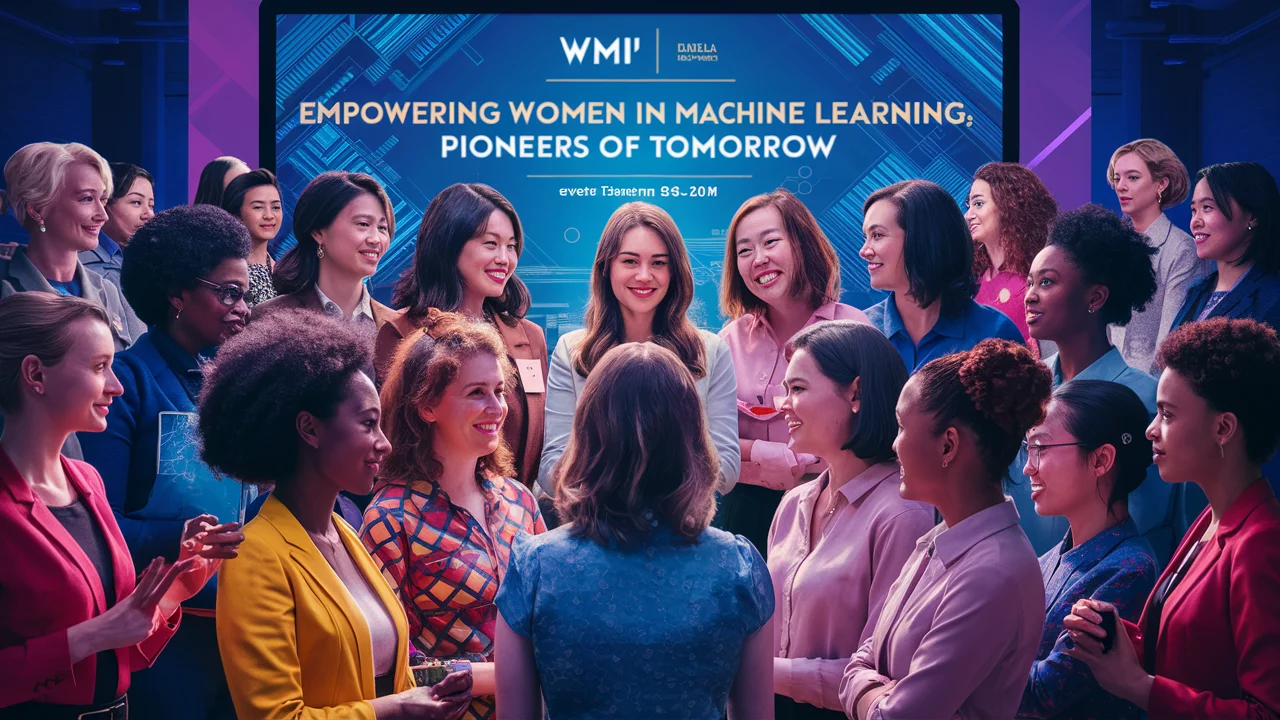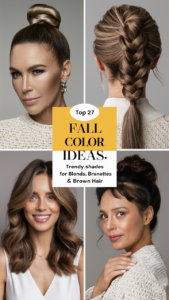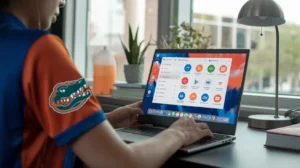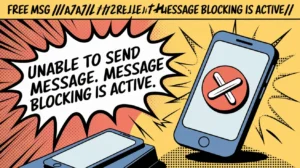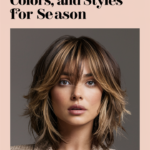If you’ve ever noticed your computer’s CPU usage spiking unexpectedly, you might have come across a process called WMI Provider Host (WmiPrvSE.exe). This Windows Management Instrumentation (WMI) process can sometimes use an unusually high amount of CPU resources, causing concern for many users. Understanding WMI Provider Host and why it consumes so much CPU is crucial for maintaining system performance and ensuring your computer runs smoothly.
In this article, we’ll cover:
- What WMI Provider Host (WmiPrvSE.exe) is and its role in the Windows operating system.
- Common reasons for high CPU usage by WMI Provider Host, including background processes, WMI queries, and potential errors.
- Effective troubleshooting steps to address high CPU usage and optimize your system’s performance.
By the end of this guide, you’ll have a clearer picture of how WMI Provider Host functions, why it may be using excessive CPU resources, and how to resolve any issues to keep your system running efficiently.
1. Understanding WMI Provider Host (WmiPrvSE.exe)
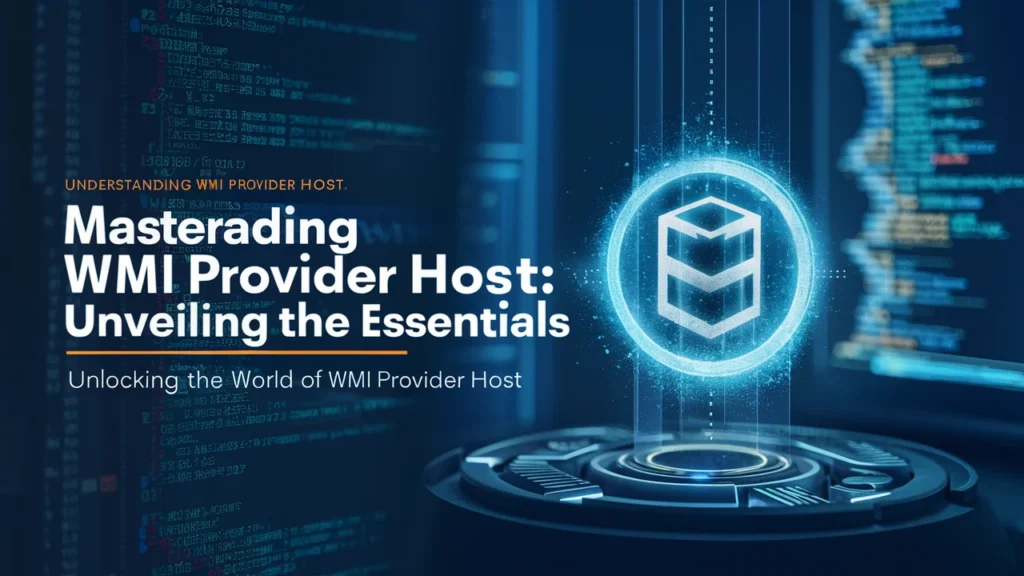
1.1 What is WMI?
Windows Management Instrumentation (WMI) is a vital component of the Windows operating system that provides a standardized interface for accessing system information. It allows administrators and applications to interact with system components, such as hardware, software, and operating system settings. WMI is crucial for:
- System Management: Enables remote management of various system settings and configurations.
- Monitoring and Diagnostics: Helps in tracking system performance and diagnosing issues.
- Automation: Facilitates automated administrative tasks through scripts and applications.
1.2 What is WMI Provider Host (WmiPrvSE.exe)?
WMI Provider Host (WmiPrvSE.exe) is a system process that acts as a service for WMI. It serves as an intermediary between WMI and the system’s applications, enabling them to access and manipulate system data. Here’s how it functions:
- Acts as a Provider: Facilitates communication between WMI and various system services.
- Handles Requests: Manages queries and requests made by applications and system components.
- Supports WMI Infrastructure: Ensures the smooth operation of WMI’s data collection and management functions.
1.3 Key Functions of WMI Provider Host
WMI Provider Host plays several critical roles in the Windows operating system:
- System Monitoring and Management: Collects and provides information about system performance, hardware status, and software configurations.
- Data Collection for Diagnostics: Gathers data used for troubleshooting and system diagnostics, helping administrators identify issues.
- Automation of Administrative Tasks: Allows scripts and applications to automate routine tasks, reducing manual intervention.
By understanding these functions, you can better appreciate why WMI Provider Host is an integral part of system management and performance.
2. Common Reasons for High CPU Usage by WMI Provider Host
2.1 Background Processes and Services
Several background processes and services interact with WMI Provider Host, which can lead to high CPU usage. These processes might generate frequent WMI requests, consuming significant system resources. Common examples include:
- Antivirus Scanners: Some antivirus programs use WMI to scan files and monitor system activity. If these programs are misconfigured or overly aggressive, they can cause WMI Provider Host to consume excessive CPU.
- System Monitoring Tools: Applications that monitor system performance or network activity may continuously query WMI, resulting in higher CPU usage.
- Backup Software: Backup solutions often use WMI to track file changes and manage backup schedules, which can lead to increased CPU load.
2.2 WMI Queries and Requests
WMI queries and requests can be resource-intensive, particularly if they are complex or executed frequently. Some scenarios that lead to high CPU usage include:
- Frequent Queries: Applications that make frequent WMI queries can overload the process. For example, continuous monitoring applications or scripts that poll system data every few seconds can put a strain on WMI Provider Host.
- Complex Queries: Queries that request large amounts of data or perform complex calculations can cause high CPU usage. Complex queries demand more processing power and time, which impacts system performance.
- Misconfigured Scripts: Scripts or applications with poorly written WMI queries can cause excessive CPU usage. Inefficient code or unnecessary queries can strain system resources.
2.3 Misconfigurations and Errors
Misconfigurations and errors within WMI or related components can lead to high CPU usage. Common issues include:
- Corrupted WMI Repository: The WMI repository, where system data is stored, can become corrupted. A corrupted repository may cause WMI Provider Host to use more CPU resources as it struggles to retrieve or process data.
- Faulty WMI Providers: Some third-party applications install their WMI providers, which can become faulty or incompatible with the system. Faulty providers can result in high CPU usage as they fail to function correctly.
- Configuration Issues: Incorrect configuration of WMI settings or related services can lead to inefficiencies and increased CPU load. Ensuring proper configuration is essential for optimal performance.
2.4 Malware and Security Issues
Malware or security issues can also affect WMI Provider Host and lead to high CPU usage. Here’s how:
- Malware Infection: Certain types of malware use WMI to hide their presence or perform malicious activities. This can cause WMI Provider Host to consume excessive CPU resources as it processes these malicious requests.
- Security Vulnerabilities: Exploits targeting WMI or related services can cause abnormal CPU usage. Security vulnerabilities may allow unauthorized access or control, impacting system performance.
By identifying these common causes of high CPU usage, you can take appropriate steps to troubleshoot and resolve issues related to WMI Provider Host.
3. Diagnosing High CPU Usage by WMI Provider Host
3.1 Using Task Manager
Task Manager is a fundamental tool for monitoring and diagnosing CPU usage issues. Here’s how you can use it to analyze WMI Provider Host:
- Open Task Manager: Press Ctrl + Shift + Esc or right-click on the taskbar and select “Task Manager.”
- Find WmiPrvSE.exe: Go to the “Processes” tab and look for “WmiPrvSE.exe.” This process represents the WMI Provider Host.
- Monitor CPU Usage: Check the CPU usage percentage associated with WmiPrvSE.exe. High CPU usage here indicates potential issues.
Tip: If WmiPrvSE.exe consistently shows high CPU usage, it’s essential to investigate further to identify the root cause.
3.2 Using Resource Monitor
Resource Monitor provides a more detailed view of system resource usage and can help pinpoint the cause of high CPU consumption by WMI Provider Host:
- Open Resource Monitor: Type “Resource Monitor” in the Windows search bar and open the application.
- Navigate to CPU Tab: Go to the “CPU” tab to see detailed information about CPU usage.
- Analyze WMI Provider Host Activity: In the “Processes” section, look for WmiPrvSE.exe and check which services or applications are interacting with it.
Tip: Resource Monitor helps identify specific services or applications contributing to high CPU usage, providing insights for further troubleshooting.
3.3 Using Performance Monitor
Performance Monitor is a powerful tool for tracking and analyzing system performance metrics, including those related to WMI Provider Host:
- Open Performance Monitor: Type “Performance Monitor” in the Windows search bar and launch the application.
- Create a New Data Collector Set: Go to “Data Collector Sets” > “User Defined” and create a new set. Add performance counters related to WMI.
- Monitor and Analyze: Use Performance Monitor to collect data on CPU usage, memory, and other metrics. Analyze the data to determine patterns or anomalies affecting WmiPrvSE.exe.
Tip: Performance Monitor allows for detailed, long-term monitoring, helping to identify intermittent issues and performance trends.
3.4 Advanced Diagnostic Tools
For more in-depth analysis, consider using third-party diagnostic tools:
- Sysinternals Suite: Tools like Process Explorer and Process Monitor from Sysinternals offer advanced insights into process behavior, including WMI Provider Host.
- WMI Diagnosis Utility: This tool can help diagnose and repair WMI-related issues. It provides detailed reports and recommendations for fixing problems.
Tip: Advanced diagnostic tools provide comprehensive data and can be invaluable for troubleshooting complex issues with WMI Provider Host.
By using these diagnostic tools and methods, you can effectively identify and address the causes of high CPU usage by WMI Provider Host, leading to improved system performance and stability.
4. Troubleshooting and Resolving High CPU Usage
4.1 Restarting WMI Services
Restarting the WMI services can often resolve temporary issues causing high CPU usage. Here’s how you can safely restart these services:
- Open Services Management Console: Press Win + R, type services.msc, and hit Enter.
- Locate WMI Services: Find “Windows Management Instrumentation” in the list of services.
- Restart the Service: Right-click on “Windows Management Instrumentation” and select “Restart.”
Tip: Restarting the WMI service can reset any temporary glitches and help reduce CPU usage. If the issue persists, further investigation is needed.
4.2 Rebuilding the WMI Repository
A corrupted WMI repository can lead to high CPU usage. Rebuilding the repository may resolve the issue:
- Open Command Prompt as Administrator: Press Win + X and select “Command Prompt (Admin).”
- Stop WMI Service: Type net stop winmgmt and press Enter to stop the WMI service.
- Rename the Repository Folder: Navigate to C:\Windows\System32\wbem\ and rename the “repository” folder to “repository.old.”
- Restart the Service: Type net start winmgmt and press Enter to restart the WMI service. The repository will be rebuilt automatically.
Tip: Rebuilding the WMI repository can fix corruption issues but may temporarily affect system performance until the repository is rebuilt.
4.3 Updating Drivers and Software
Outdated drivers and software can contribute to high CPU usage by WMI Provider Host. Here’s how to keep your system updated:
- Check for Windows Updates: Go to Settings > Update & Security > Windows Update and install any available updates.
- Update Drivers: Use Device Manager to update drivers for hardware components. Right-click on each device and select “Update driver.”
- Update Software: Ensure that all installed software, particularly those interacting with WMI, is up-to-date.
Tip: Regular updates help prevent compatibility issues and can reduce CPU usage related to outdated drivers or software.
4.4 Checking for Malware
Malware can interfere with WMI Provider Host and cause high CPU usage. To ensure your system is clean:
- Run a Full System Scan: Use a reputable antivirus program to perform a comprehensive scan of your system.
- Use Anti-Malware Tools: Consider additional tools like Malwarebytes to scan for malware that traditional antivirus programs might miss.
- Remove Detected Threats: Follow the recommended steps from your security software to remove any threats found.
Tip: Regular malware scans are essential for maintaining system health and preventing performance issues related to malicious software.
4.5 Optimizing WMI Queries and Scripts
Inefficient WMI queries and scripts can put unnecessary strain on WMI Provider Host. Optimize your queries with these practices:
- Review and Refine Queries: Ensure that WMI queries are necessary and optimized for performance. Avoid overly complex or frequent queries.
- Use Efficient Scripts: Write scripts that minimize the impact on system resources. Test scripts in a controlled environment before deployment.
- Monitor Script Performance: Use tools to monitor the performance of scripts that interact with WMI to identify and address any performance bottlenecks.
Tip: Efficient query and script management can significantly reduce CPU usage and improve overall system performance.
By following these troubleshooting and resolution steps, you can effectively manage high CPU usage issues related to WMI Provider Host and maintain a well-performing system.
5. Preventing Future High CPU Usage by WMI Provider Host
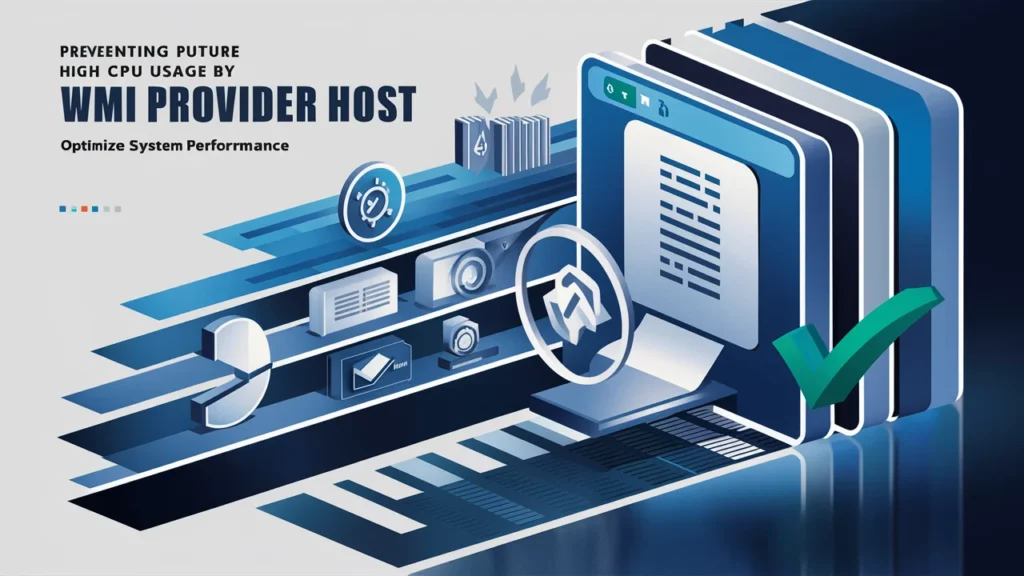
5.1 Regular System Maintenance
Regular maintenance can help prevent high CPU usage issues related to WMI Provider Host. Here’s how:
- Keep Your System Updated: Regularly install Windows updates and updates for drivers and software. This helps fix bugs and security vulnerabilities that can affect system performance.
- Perform Routine Scans: Schedule regular antivirus and anti-malware scans to detect and remove potential threats before they cause issues.
- Clean Up Unnecessary Files: Use built-in tools like Disk Cleanup or third-party utilities to remove temporary files and other system clutter.
Tip: Routine maintenance ensures that your system runs smoothly and can help prevent performance issues before they become serious problems.
5.2 Configuring System Monitoring Tools
Proper configuration of system monitoring tools can help identify and address issues before they lead to high CPU usage:
- Set Up Alerts: Configure alerts for unusual CPU usage or system performance issues. This can help you respond quickly to problems.
- Monitor System Performance: Regularly check performance metrics using tools like Task Manager, Resource Monitor, and Performance Monitor.
- Optimize Monitoring Settings: Adjust monitoring settings to balance performance with the level of detail required for your needs.
Tip: Effective system monitoring helps detect early signs of issues, allowing for timely intervention and resolution.
5.3 Limiting Resource-Intensive Applications
Some applications and services can put a heavy load on WMI Provider Host. To manage this:
- Identify Resource-Intensive Applications: Use Task Manager or Resource Monitor to identify applications that consume significant CPU resources.
- Adjust Settings: Configure these applications to use fewer resources or schedule intensive tasks for times when system load is lower.
- Uninstall Unnecessary Software: Remove applications that are not needed or that cause frequent issues with WMI.
Tip: Managing resource-intensive applications can help reduce the strain on WMI Provider Host and improve overall system performance.
5.4 Regularly Reviewing and Optimizing WMI Queries
To prevent WMI queries from causing high CPU usage:
- Review WMI Queries: Regularly review and optimize queries used by applications and scripts. Ensure they are efficient and necessary.
- Optimize Query Performance: Minimize the frequency and complexity of queries. Use best practices for writing efficient WMI queries.
- Test and Validate Queries: Before deploying new queries, test them to ensure they do not adversely affect system performance.
Tip: Efficient WMI queries contribute to lower CPU usage and better overall system performance.
5.5 Ensuring Proper Security Measures
Maintaining robust security measures can prevent malware and other issues that might affect WMI Provider Host:
- Use Reputable Security Software: Install and maintain reputable antivirus and anti-malware programs to protect your system from threats.
- Apply Security Patches: Regularly update your security software and apply any relevant security patches to address vulnerabilities.
- Educate Users: Educate users about safe computing practices to reduce the risk of malware infections and other security issues.
Tip: Strong security practices help protect your system from threats that can impact WMI Provider Host and overall system performance.
By implementing these preventive measures, you can minimize the likelihood of encountering high CPU usage issues with WMI Provider Host and ensure a stable and efficient computing environment.
6. When to Seek Professional Help
6.1 Identifying Complex Issues
While many high CPU usage issues related to WMI Provider Host can be resolved through troubleshooting steps, some situations may require professional assistance. Here’s when you might need expert help:
- Persistent High CPU Usage: If WMI Provider Host continues to use high CPU despite following all troubleshooting steps, it could indicate a deeper, more complex issue.
- Frequent System Crashes: Repeated system crashes or instability related to WMI may require a more thorough investigation by a professional.
- Unresolved Errors: If you encounter persistent errors or performance issues that you cannot resolve on your own, seeking professional help is advisable.
Tip: Complex or unresolved issues may be beyond typical troubleshooting and could require the expertise of a professional to diagnose and fix.
6.2 Consulting IT Professionals
Engaging IT professionals or support services can be beneficial in certain scenarios:
- Enterprise Environments: In a corporate or enterprise setting, IT professionals can provide specialized support and manage WMI-related issues more effectively.
- Advanced Diagnostics: IT professionals have access to advanced diagnostic tools and expertise to resolve complex WMI issues that might be challenging to address independently.
- System Overhauls: For issues that require major system changes or repairs, professional assistance can ensure that the work is done correctly and efficiently.
Tip: Consulting IT professionals ensures that complex issues are handled with expertise and minimizes the risk of further complications.
6.3 Utilizing Microsoft Support
Microsoft offers support options for addressing WMI Provider Host issues:
- Microsoft Support Website: Visit the Microsoft support website for detailed articles, troubleshooting guides, and updates related to WMI issues.
- Online Forums: Participate in Microsoft community forums where you can ask questions and get advice from other users and experts.
- Technical Support: Contact Microsoft technical support for personalized assistance if you have a valid support plan or subscription.
Tip: Microsoft support resources can provide valuable information and assistance for resolving WMI-related problems.
6.4 Hiring a Specialist
In some cases, you may need to hire a specialist with expertise in system performance and WMI issues:
- Performance Consultants: Specialists who focus on system performance can help optimize WMI settings and improve overall system efficiency.
- WMI Experts: Professionals with specific experience in WMI can diagnose and fix issues related to WMI Provider Host with precision.
- Consulting Firms: Consider firms that offer comprehensive IT consulting services, including system diagnostics and performance optimization.
Tip: Hiring a specialist can provide targeted solutions and expertise for resolving challenging WMI-related issues.
By recognizing when to seek professional help and utilizing available resources, you can effectively address high CPU usage issues with WMI Provider Host and ensure your system operates smoothly and efficiently.
7. Summary and Key Takeaways
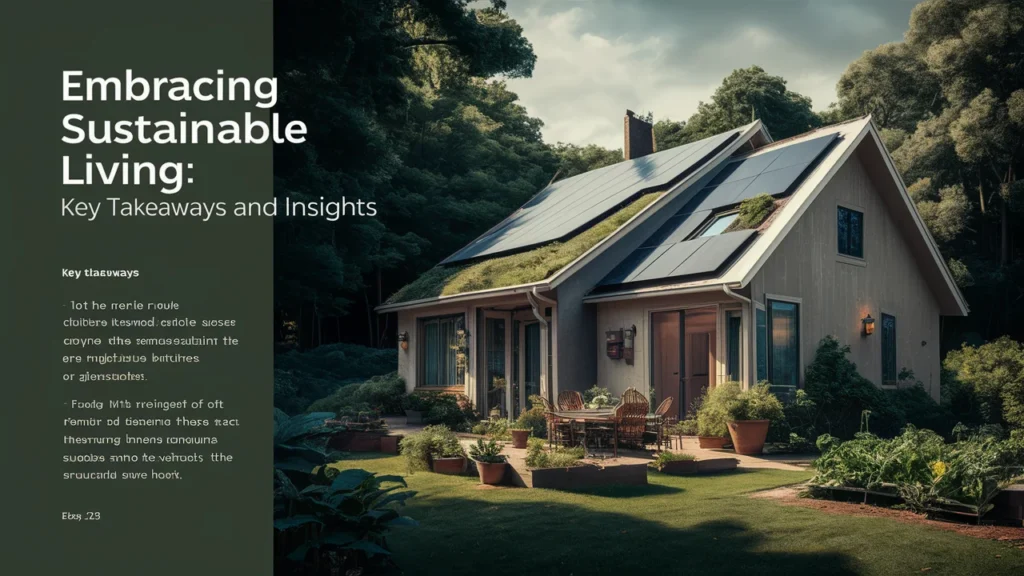
7.1 Recap of WMI Provider Host and Its Importance
WMI Provider Host (WmiPrvSE.exe) is a critical component of the Windows operating system, enabling applications and system components to access and manage system information. It plays a vital role in system management, monitoring, and automation. Understanding its functions helps in identifying and addressing performance issues effectively.
7.2 Common Causes of High CPU Usage
High CPU usage by WMI Provider Host can be attributed to several factors:
- Background Processes and Services: Applications like antivirus scanners and system monitoring tools can place a heavy load on WMI.
- WMI Queries and Requests: Frequent or complex queries can strain system resources.
- Misconfigurations and Errors: Corrupted WMI repositories and faulty providers can lead to increased CPU usage.
- Malware and Security Issues: Malware and security vulnerabilities may impact WMI performance.
7.3 Effective Diagnostic and Troubleshooting Strategies
To manage high CPU usage issues, consider the following strategies:
- Diagnose Using Tools: Utilize Task Manager, Resource Monitor, and Performance Monitor to analyze CPU usage and identify problematic processes.
- Restart and Rebuild: Restart WMI services and rebuild the WMI repository if needed to resolve temporary glitches.
- Update and Optimize: Keep drivers and software updated, optimize WMI queries, and check for malware to maintain system performance.
7.4 Preventive Measures for Long-Term Stability
Implement these measures to prevent future issues:
- Regular Maintenance: Keep your system updated and perform routine scans to prevent issues.
- System Monitoring: Configure and monitor system performance to detect early signs of trouble.
- Manage Resource-Intensive Applications: Adjust settings for applications that place heavy loads on WMI.
- Optimize Security: Maintain robust security measures to protect against malware and other threats.
7.5 Seeking Professional Assistance
When dealing with persistent or complex issues:
- Consult IT Professionals: For advanced diagnostics and repairs, professional assistance may be necessary.
- Utilize Microsoft Support: Access Microsoft support resources for guidance and solutions.
- Hire Specialists: Consider specialists for targeted solutions and expertise in system performance and WMI issues.
By following these guidelines and employing effective strategies, you can manage WMI Provider Host performance, ensuring a stable and efficient Windows environment.
8. Additional Resources and References
8.1 Official Microsoft Resources
For in-depth information and official guidance on WMI Provider Host and related issues, the following Microsoft resources are valuable:
- Microsoft Documentation: Access the official Microsoft Documentation on WMI for detailed explanations, technical references, and usage instructions.
- Microsoft Support: Visit the Microsoft Support website for troubleshooting articles, support tickets, and live help for WMI-related problems.
- Microsoft Community Forums: Engage with the Microsoft Community to discuss issues and solutions with other users and experts.
8.2 Diagnostic Tools
Several tools can help diagnose and resolve issues with WMI Provider Host:
- Sysinternals Suite: Tools like Process Explorer and Process Monitor offer advanced insights into process behavior and system activity.
- WMI Diagnosis Utility: The WMI Diagnosis Utility can diagnose and repair WMI-related issues, providing detailed reports and solutions.
8.3 Security and Performance Tools
To ensure system security and performance, consider these additional tools:
- Antivirus Software: Use reputable antivirus solutions like Windows Defender or third-party options to protect against malware.
- Performance Monitoring Tools: Tools like Speccy and HWMonitor provide detailed system performance metrics and health status.
8.4 Community and Expert Forums
Engage with online communities and forums for advice and support:
- Reddit Tech Communities: Participate in tech communities like r/techsupport for advice and troubleshooting tips from other users.
- Stack Exchange: Use Super User for detailed technical support and solutions related to system performance and WMI issues.
8.5 Further Reading and Learning
To deepen your understanding of WMI and related technologies:
- Books and Guides: Look for books on Windows system management and scripting, such as “Windows PowerShell in Action” by Bruce Payette.
- Online Courses: Explore online courses on platforms like Udemy and Coursera for in-depth learning on system management and troubleshooting.
By utilizing these resources, you can enhance your knowledge, find effective solutions to WMI-related issues, and stay informed about best practices for maintaining system performance and stability.
9. Frequently Asked Questions (FAQs)
9.1 What is WMI Provider Host and Why is It Important?
WMI Provider Host (WmiPrvSE.exe) is a core component of the Windows operating system that facilitates communication between Windows Management Instrumentation (WMI) and various system and application components. It allows for monitoring, management, and automation of system tasks and is crucial for system performance and administration.
Importance:
- System Monitoring: It helps in gathering system data and performance metrics.
- Automation: It enables automation of administrative tasks.
- Application Integration: It allows applications to interact with system data and settings.
9.2 Why is WMI Provider Host Using So Much CPU?
High CPU usage by WMI Provider Host can be caused by several factors:
- Frequent or Complex WMI Queries: Applications or scripts making frequent or complex requests can put a strain on the process.
- Corrupted WMI Repository: A corrupted WMI repository can lead to inefficient processing and high CPU usage.
- Malware or Security Issues: Malware or security vulnerabilities can impact system performance and cause excessive CPU usage.
- Background Processes: Some applications and services that interact with WMI can increase CPU usage.
9.3 How Can I Diagnose High CPU Usage by WMI Provider Host?
To diagnose high CPU usage:
- Use Task Manager: Monitor the CPU usage of WmiPrvSE.exe.
- Check Resource Monitor: Analyze which processes are interacting with WMI.
- Utilize Performance Monitor: Track performance metrics and identify patterns.
- Use Advanced Tools: Tools like Sysinternals Suite and WMI Diagnosis Utility can provide deeper insights.
9.4 What Should I Do if Restarting WMI Services Doesn’t Help?
If restarting WMI services doesn’t resolve the issue:
- Rebuild the WMI Repository: This can fix issues with corrupted repositories.
- Update Drivers and Software: Ensure all drivers and software are current.
- Check for Malware: Run thorough scans to detect and remove any malware.
- Optimize WMI Queries: Review and optimize any queries or scripts interacting with WMI.
9.5 When Should I Seek Professional Help for WMI Issues?
Seek professional help if:
- Issues Persist: High CPU usage continues despite troubleshooting efforts.
- Complex Problems: You encounter complex errors or system instability.
- Advanced Diagnostics Needed: You need detailed analysis and repair that goes beyond standard troubleshooting.
Consult IT professionals or Microsoft Support for expert assistance and advanced diagnostics.
9.6 How Can I Prevent Future High CPU Usage by WMI Provider Host?
To prevent future issues:
- Perform Regular Maintenance: Keep your system updated and clean.
- Monitor System Performance: Use monitoring tools to detect early signs of issues.
- Manage Resource-Intensive Applications: Adjust settings for applications that use a lot of resources.
- Optimize WMI Queries: Ensure WMI queries are efficient and necessary.
- Maintain Security: Use strong security measures to prevent malware and other threats.
By addressing these FAQs, you can better understand WMI Provider Host, manage high CPU usage issues, and maintain system stability and performance.

I’m James Wilson, the driving force behind “Sublimes Print.” I’ve been deep in the world of sublimation printing, bringing my expertise and hands-on experience to the table. With a robust background in the art of sublimation printing, I’m all about sharing insights, exploring industry innovations, and fostering a collective appreciation for the craft.
So, join me on this printing journey, where we dive into the intricacies of sublimation and celebrate the beauty it brings to the world of printing!